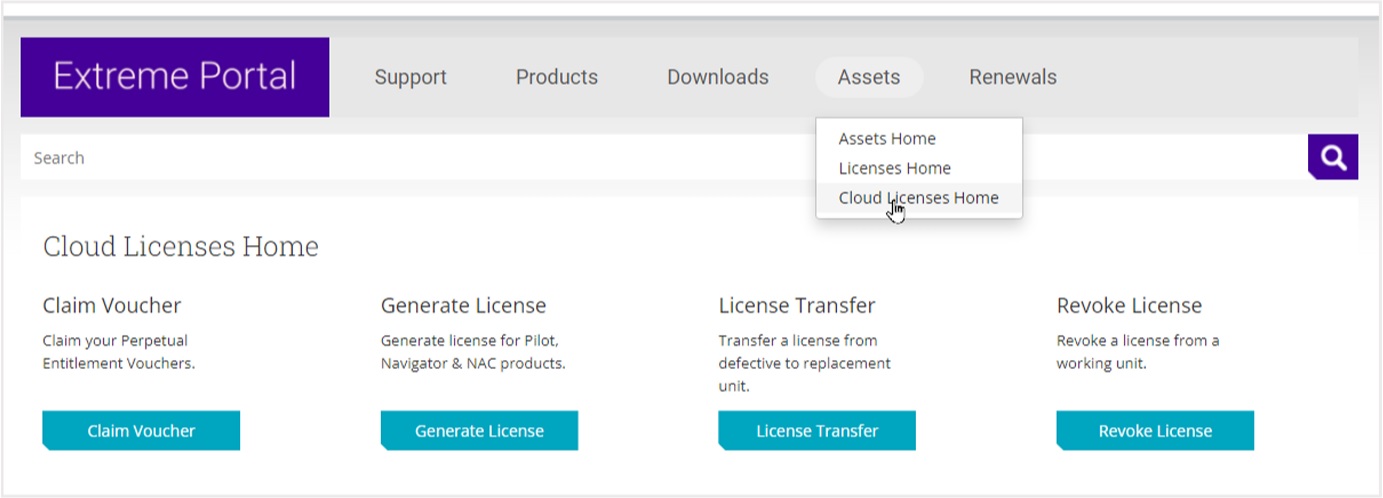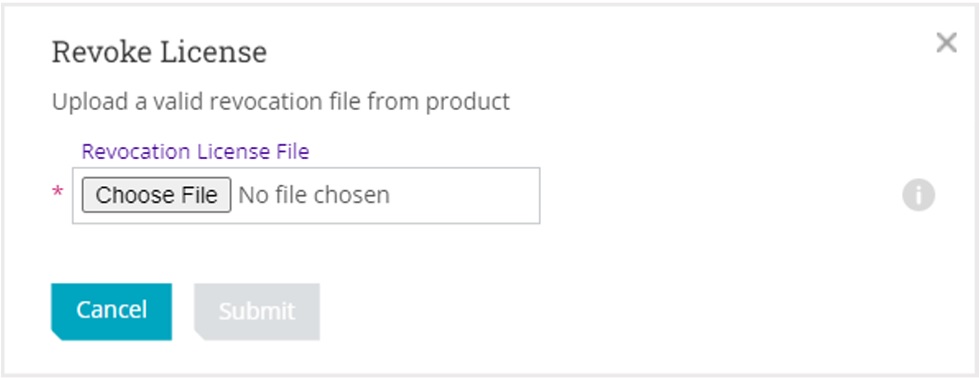Revoke Air Gap License
You can request the revocation of an installed Air Gap license.
This process provides a revocation certificate statement that you can use to return the corresponding entitlement set back to the pool of available licenses.

Note
Contact support if you encounter an error. You will need to provide the revocation file (.rvk) and the error message.